How to Check Whether You Have Outstanding Evaluations
Effective fall 2009 for undergraduate students and fall 2010 for graduate students, evaluations are optional, and are completed at the discretion of the instructor.
Log on to MyUCSC. Click Main Menu, then click the Faculty Center folder. Click Evaluations. Look at the penultimate column (i.e., the seventh one from the left), which is titled "Missing." Clicking once (do not double-click!) on the actual underlined word "Missing" will sort the display by missing evaluations in ascending order. Clicking once a second time will sort the display by missing evaluations in descending order. This will bring the larger numbers to the top. If you see "0" in all the fields after having single-clicked on "Missing" two times you have no outstanding evaluations. Otherwise, you will see numbers displayed indicating how many evaluations are missing in each course.
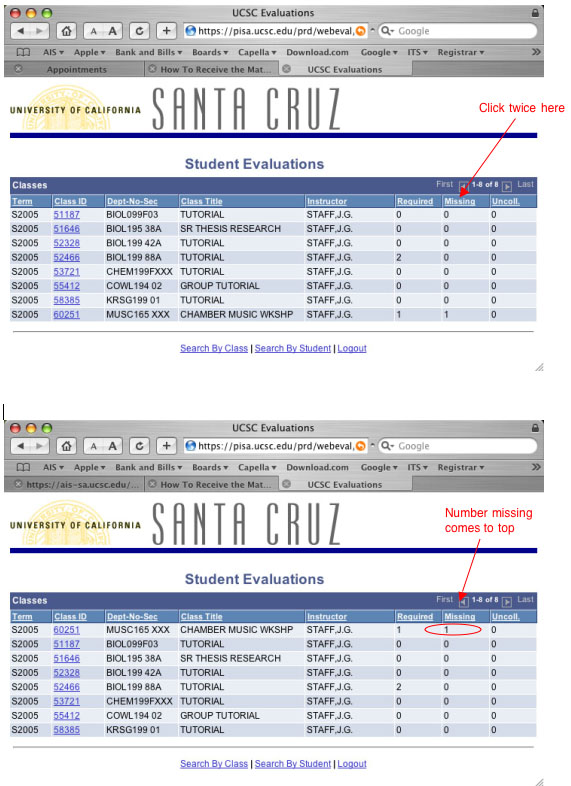
If you do see numbers indicating that you have missing evaluations, clicking on the Class ID (e.g., 60251) for the class in which you see missing evaluations will produce a list of the students enrolled in the class. (In a large class if you click on the word "Status" you can sort the display so that the blank evaluations come up to the top of the list).
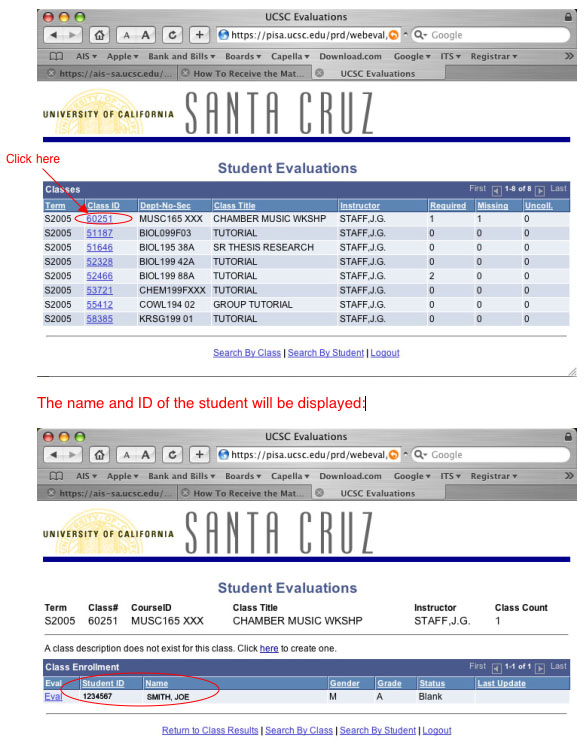
If you have questions or need assistance, please call the Evaluations Office at (831) 459-4682 or email nes@ucsc.edu.
